The things that you need:
1) Download GIMP from here
Thats pretty much it!
Now, in this tutorial I will make a header for a musical website! The title of my website will be musical related and so the logo will be musical related too.
To find a good logo you can search online or there is a good website called iconfinder.com
So first go to (for me) iconfinder.com and because my website is music related I will search "music" (you can search for whatever you like) and this is the icon I choose:
Because my header is 470X70 I choose that. You can change yours and resize anytime. Press "OK" and you will see a new window with a white background. Then press ctrl+O and you open the icon you downloaded.Then...
Then press shift+T to scale and place the icon in a correct position
Once you have done that you are half way through. Now lets add some text by pressing "T" and you can change the font,color or style whatever. After I've added text in my header it looks like this:
Now this is one of the most important part (to me) where you have to remove the background because otherwise your header will not match with the template color and therefore everything will look kinda weird. To do that its very simple. Just look at the layers and you will see a layer or, picture under you icon that say "Background". Click "Background" & then press the red button that say "Delete this layer" just as shown below:
Almost done! Now to save in .png or .jpeg format just press ctrl+E and save it :).
My one looks like this:
I hope you enjoyed.Remember everything I do is for beginner because I am a novice person in this field.



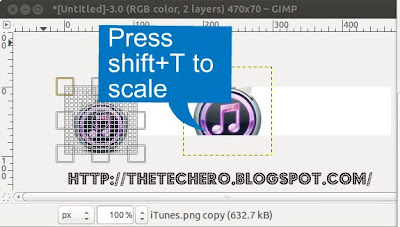

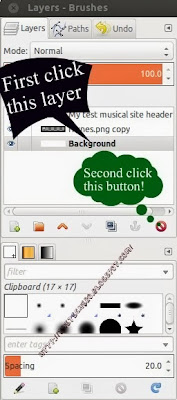



0 comments:
Post a Comment